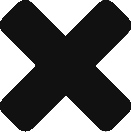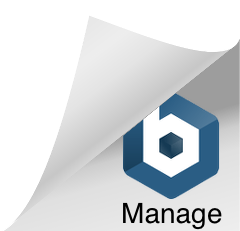If you are having issues with your iPhone or iPad, one thing we always suggest for customers to do is a hard/soft reset and a full restore.
We have created this clear and simple guide to do both.
Before we get resetting or restoring, you need to make sure you have backed up your device. This means you will have a copy of your data (like pictures and contacts) just if the worst should happen.
Back-up: served 2 ways (Both work it is up to you)
Do it with iCloud
- Connect your device to Wi-Fi
2. Go to settings and tap iCloud
3. Now tap Backup Now, making sure iCloud Backup is turned on.
(You must keep connected to Wi-Fi whilst this is occurring)
To check if the Back-up is complete go to Settings -> iCloud -> Storage -> Manage storage and select device, the backup should appear with details such as time and size.
Do it with iTunes
1. Open iTunes and connect your device to your computer.
2. You may have to enter your passcode for the device or to “Trust this Computer”, follow the steps onscreen.
3. Select your device when it comes up on iTunes.
4. Now click “Back Up Now”.
To check if the back-up has completed go to iTunes Preferences -> Devices (Windows, go Edit -> Devices from menu bar) You should see the name of the device with the date and time of the backup.
Now all the information from your phone such as contacts and photos are safely backed up!
Hard/Soft Reset
1. Press and hold the Power and Home buttons at the same time. (The thin button on the side and the round button on the front). For a iPhone 7 hold the power button and the volume down button.
2. Continue holding both buttons until you see the Apple logo , this can take up to 20 seconds.
3. The Device will now reboot (do not worry this can take a while, up to a minute).
Check and see if this fixed the problem. If not carry onto the full restore.
Full restore
With your computer (make sure you have the latest version of iTunes on your computer)
2. You may be asked to put in your devices passcode or a “trust this Computer” message may appear, follow the on-screen instructions.
3. Select your device when it appears on iTunes.
4. Now select the summary tab on the left-hand side, followed by Restore.
5. Now click Restore again from the pop-up
Without your Computer
- Tap Settings and then General, scroll and then tap Reset
2. Tap Erase All Content and Settings
3. Enter your passcode and tap Erase iPhone
4. The device will reset and this can take up to 20 minutes
5. You can now restore your backed up information.